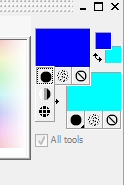For making a gradient filled backing paper we are going to use Paintshop Pro. Other programmes such as GIMP and Photoshop will work in a very similar way although particular controls may be in different places.
First of all we have to make a blank sheet. Go to File and then New. A box will pop up. We are going to make a full A4 sheet at 150 DPI (if that doesn’t make any sense to you have a look at our piece on DPI and graphics in the Images section).
For now a white background will do although the colour at this stage doesn’t really matter.
Click OK and we will have a full A4 Sheet. Next select the fill tool (on the left bar looking like a tipping paint pot) and the two colours which we would like to be the “ends” of our gradient. For our sheet we are choosing two shades of blue as we intend making a greeting card for a boys Christening. This is done on the right towards the top in the two colour boxes, one is the foreground colour and the other is the background colour.

Once you have chosen your two colours click the black dot below the foreground (top) colour and choose the second option down which is the gradient tool. Now click in the top colour box again and another window will open. This is the Materials options box and it will be open on the Gradient option. You can explore more of this window later but for now we are going to click the arrow by the colour box and select the Foreground-Background colour… this will give you the gradient using your two colour choices. Now all you have to do is click OK and then click on your image, you should still be on the fill tool. The gradient will now fill your image.
That’s it! May seem a little complicated but just try it a few times using different colours and you’ll soon getthe hang of it. Obviously any images you like you should save (File / Save As..) I normally chose to save my images as tiffs (tif) which is a high quality image.
Once you areconfident you can experiment with other options in the Materials/Gradient options window. There are 4 “Style” buttons which give you different types of colour, there are also many predefined colours in the drop down box which will over-ride your colour choice. Some of them are rather nice.
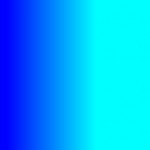 |
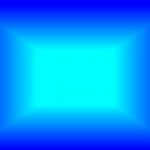 |
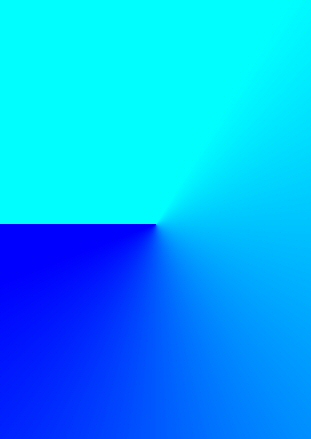 |
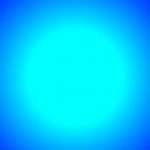 |
Making a Gradient filled Backing Paper.
Authored By: Bob Prentice.