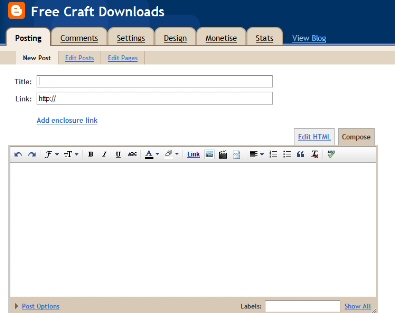A short tutorial on combining two images. Quite often you find two separate images which you would like to combine into one. Very occasionally this can be as simple as feeding the paper through the printer twice. This is something I do fairly often with patterns . The first time I put the paper through the printer I may get it to print a light(ish) coloured backing paper. The second time I put it through I add something like a design for making a box (this will only work if the box design is mostly white (which doesn’t print) and the design a fairly bold colour. 

Next we ensure the foreground image is the one selected and we go Edit / Copy(or Ctrl + C) . So we now have a copy of the foreground image in the Clipboard. Now we highlight the background image and use a special paste to put the foreground image on it (Fig 3 ). 
Next we select the “deform Tool” on the left (Fig 4) and use this to resize the foreground image to how we want it. Once this has been done you will obviously want to use File / Save As… to save this new combined sheet without overwriting either of the originals.
As I said in the introduction this technique should work when the foreground image has a solid background. As long as you remember to change the background colour in Paintshop Pro (or your graphics programme) to match. The tools will probably be in different places if you are using a graphics programme other than Paintshop Pro.
Combining Two Images
Hope you have enjoyed the tutorial on combining two images. Take it step by step and it is fairly easy. A useful technique to have under your belt.
Authored By: Bob Prentice