In order to follow this graphics course for crafters you will want to install Paint.net which is a windows only program. If you don’t use Windows then you won’t be able to install it but many of the techniques shown in this course will be possible to do on other graphics programs which use layers.
Please be VERY careful when installing Paint.Net. There are “bad” copies of it around. Only download it via the official website (that goes for the plugins you need to install in future lessons) and even then, ensure you follow the official download link, not one of the doggy adverts they seem to get on there now and then.
In the first part of the course we will covering the following:
A first look around paint.net.
A quick look at what each of the tools do.
How to Open, Save and create a new image.
Working with Layers.
All of this is covered in the video and there is backup material below. At the end of the page you will find a download link for the files/images used in this video.
Welcome to the first lesson in our Graphics Course for Crafters.
1. This first video is a little different from the ones which will follow. This is a general look around the programme. All the videos which follow will be based on practice examples. So don’t worry if you find this video “hard going”. The rest will be different.
2. Please do stop the video every now and then and go and look for yourself on Paint.net at what we have been talking about. Have a play!
3. This is a very long video (almost an hour). The rest wont be as long as this one, it was just we had a lot to go through.
(we suggest you watch the video “full screen”).
Graphics Course for Crafters. Backup Material.

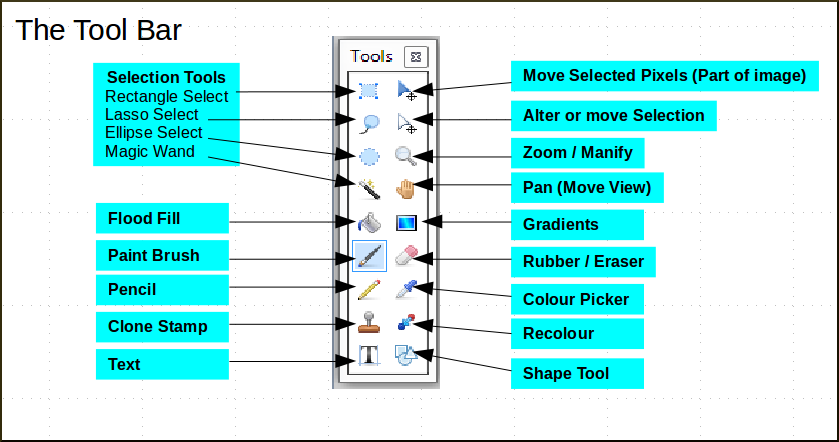
The Tool Options Bar will change depending on which toll you have selected in the Tool Bar. Here are a few examples:
With the Rectangular Select Tool Selected:

With the Text Tool Selected:

With the Flood Fill Tool Selected:

The best way to get to know the tools is to have a play around with them. Remember at anytime you can undo what you have done by going to the Main Menu and selecting Edit/Undo.
There is no need to remember what each do at this stage, we will be going in to many of them in more depth as we use them.




Hi Bob,
how kind of you to show us how to use Paint.net